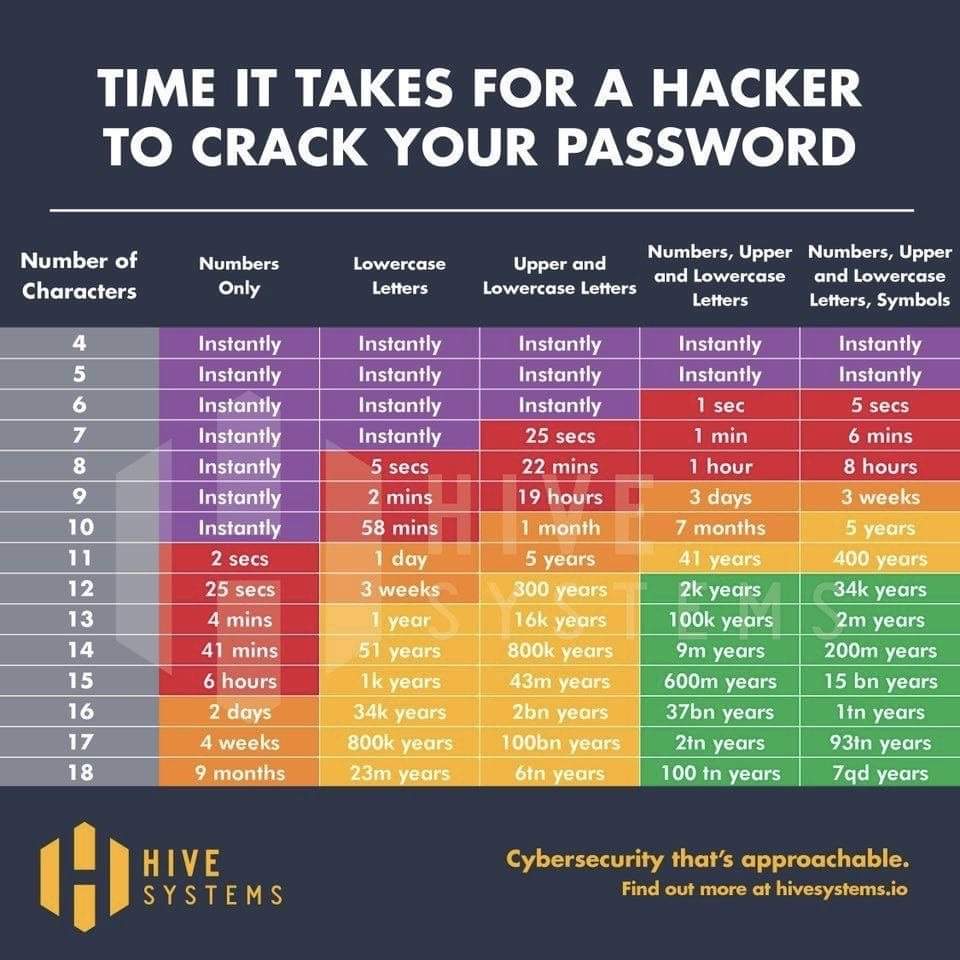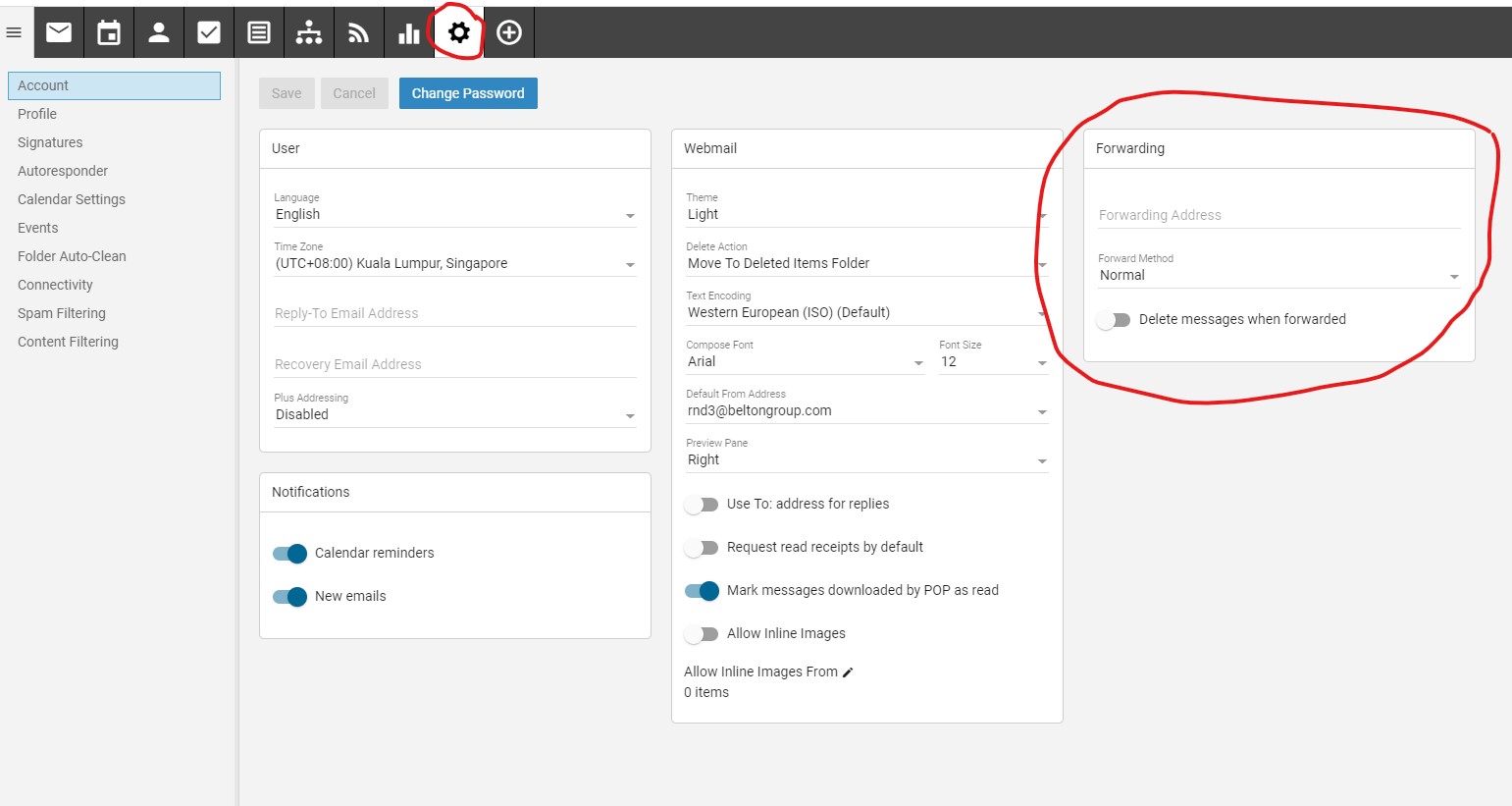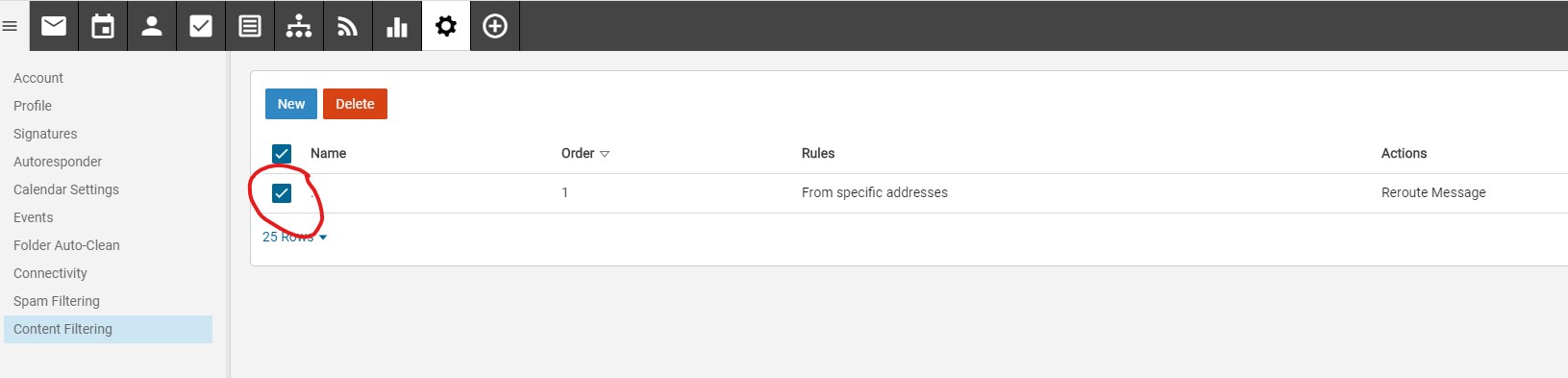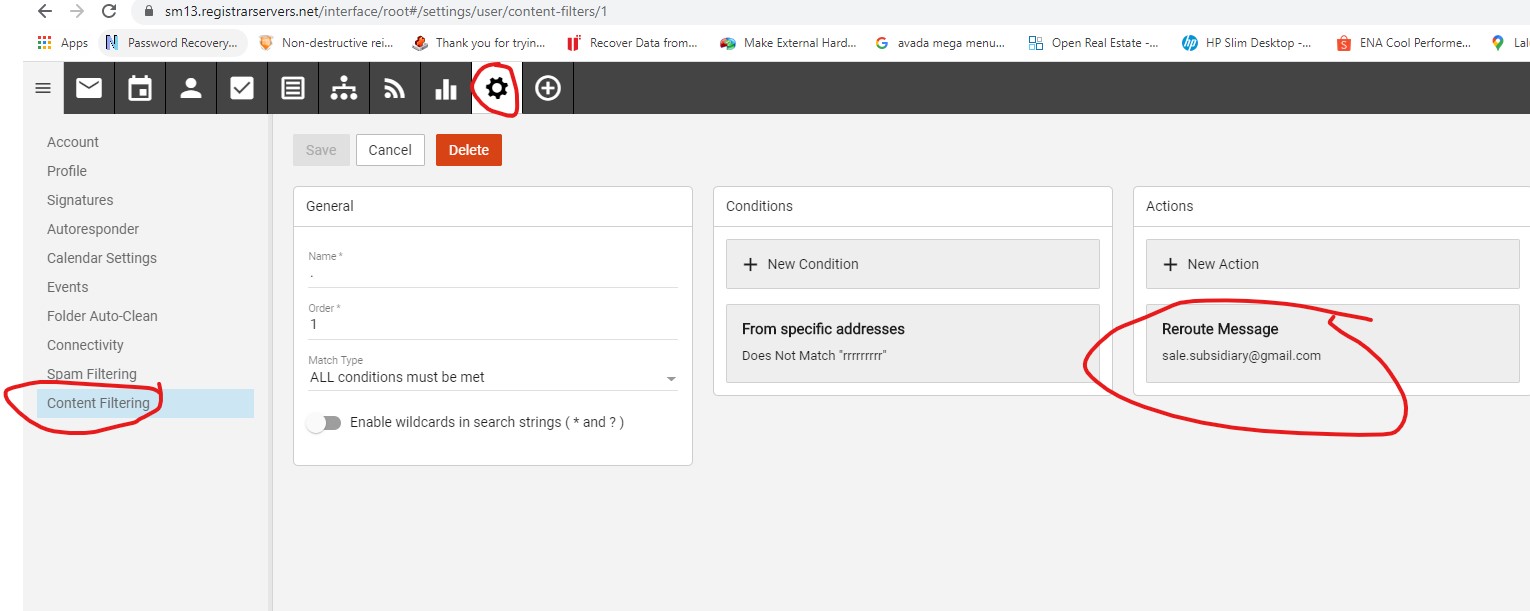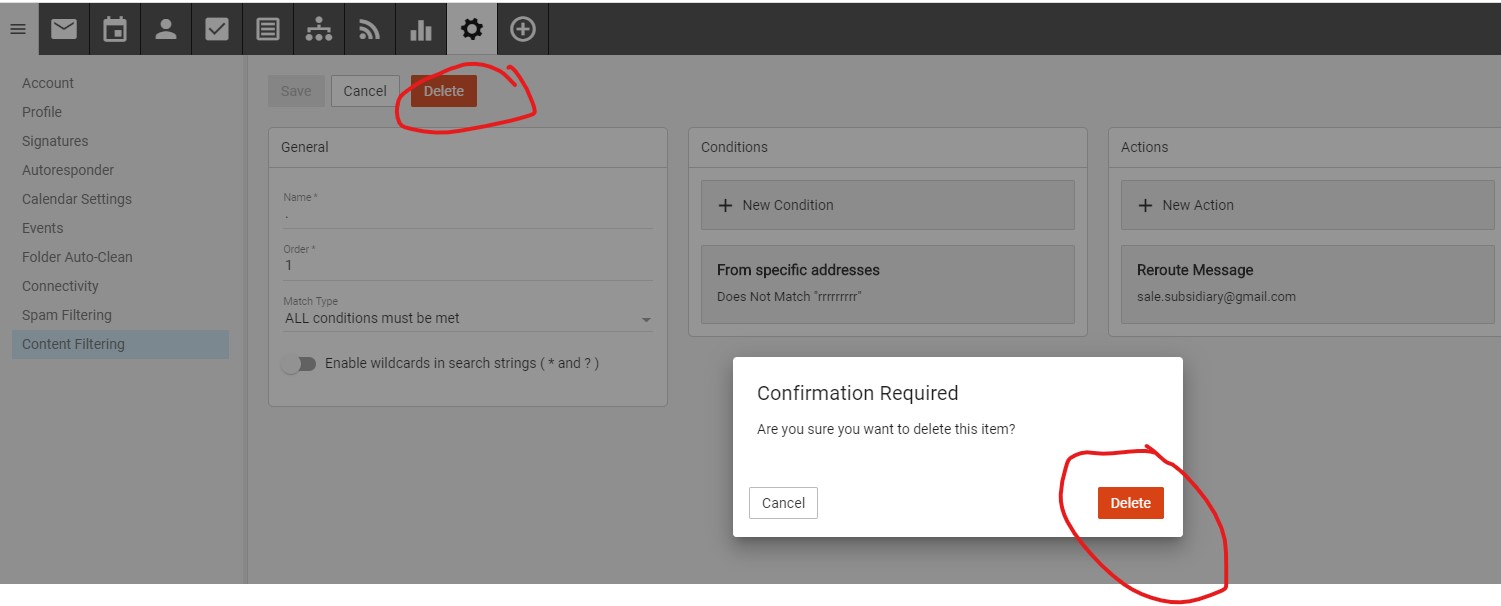|
|
|
FAQ > Remove forwarding email and remove Content Filtering Settings
|
|
| |
Steps to remove forwarding email and Reroute Message to other email address in the Content Filtering Settings 1. CHANGE PASSWORD Go to http://mail.yourdomain.com then login with the user's Email address and Password Go to Settings > Account > Change Password, Reset the user Password follow the secure password guideline as below 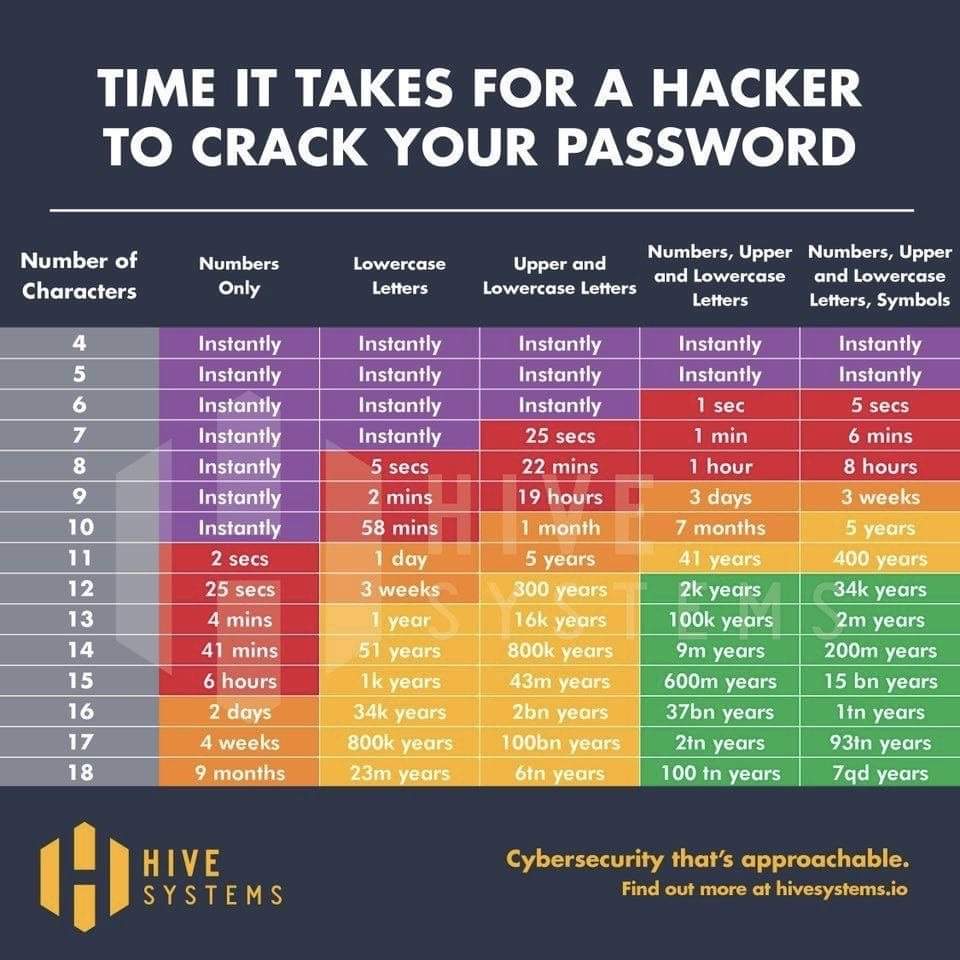
2. REMOVE FORWARDING EMAIL Goto Settings > Account and remove any forwarding Email address if any | 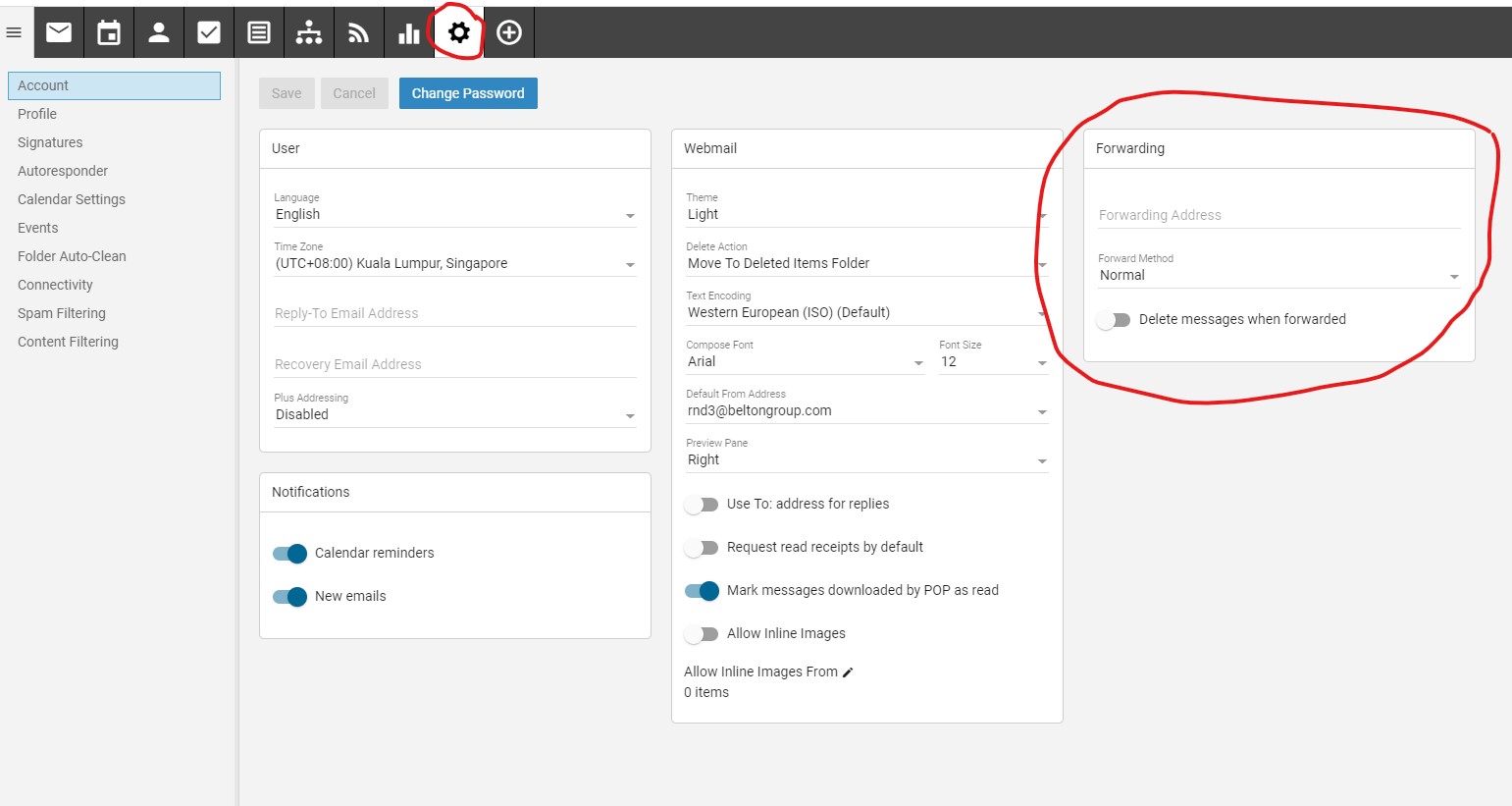
| 3. REMOVE CONTENT FILTERING SETTINGS Go to Settings > Content Filtering | 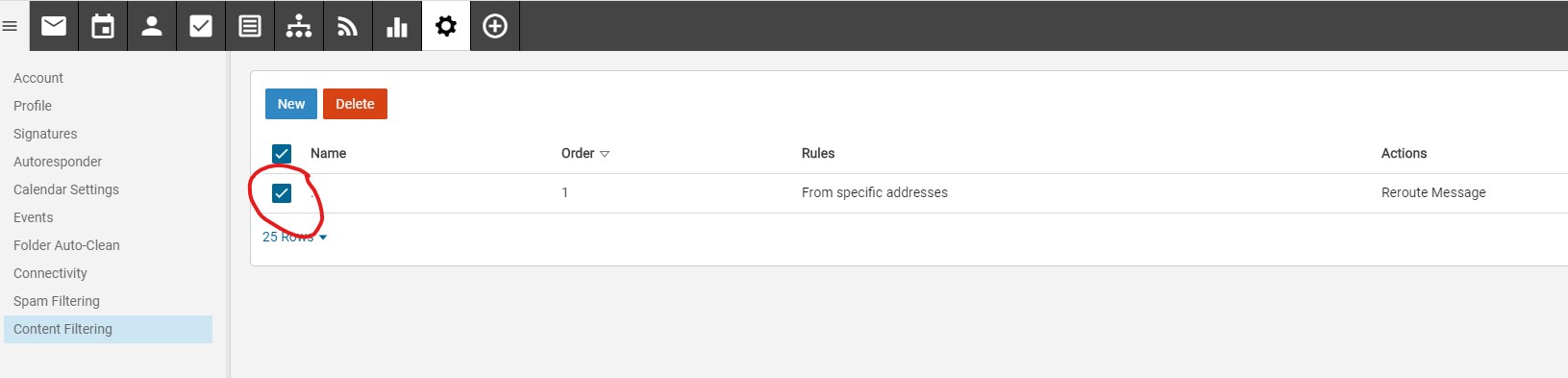 | 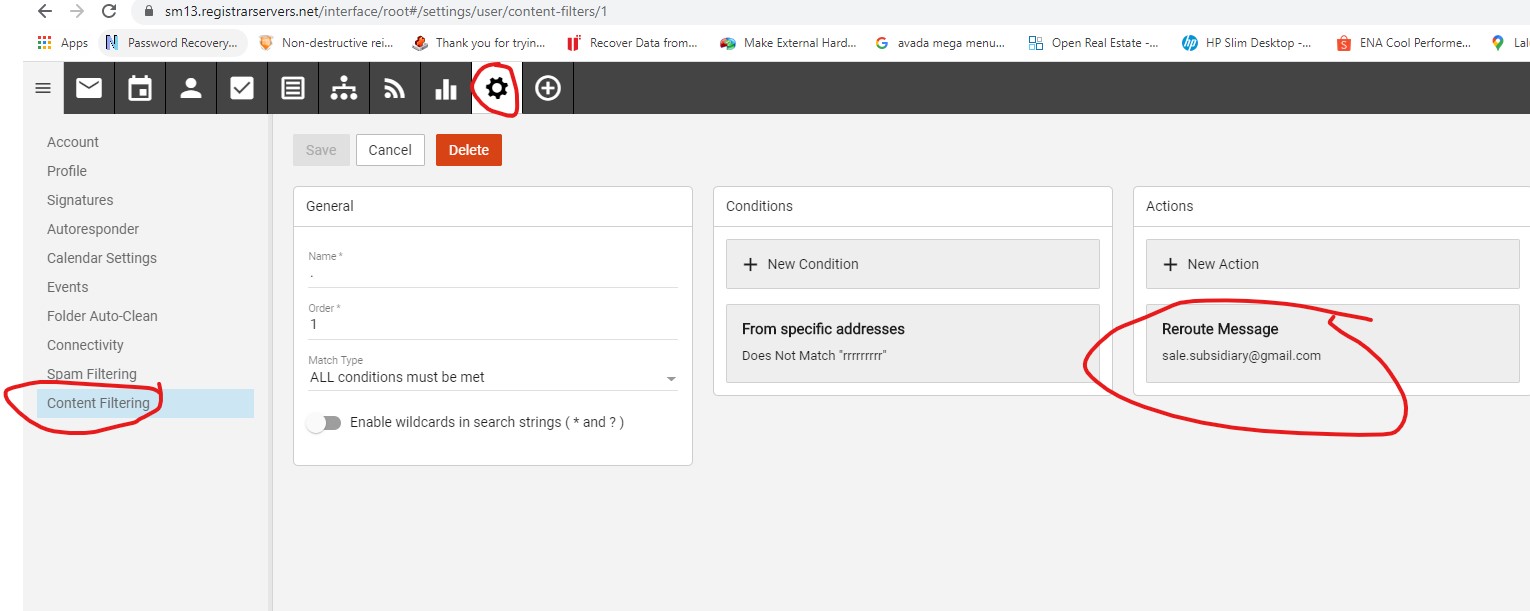 | | | | please remove the content filtering settings by delete it | 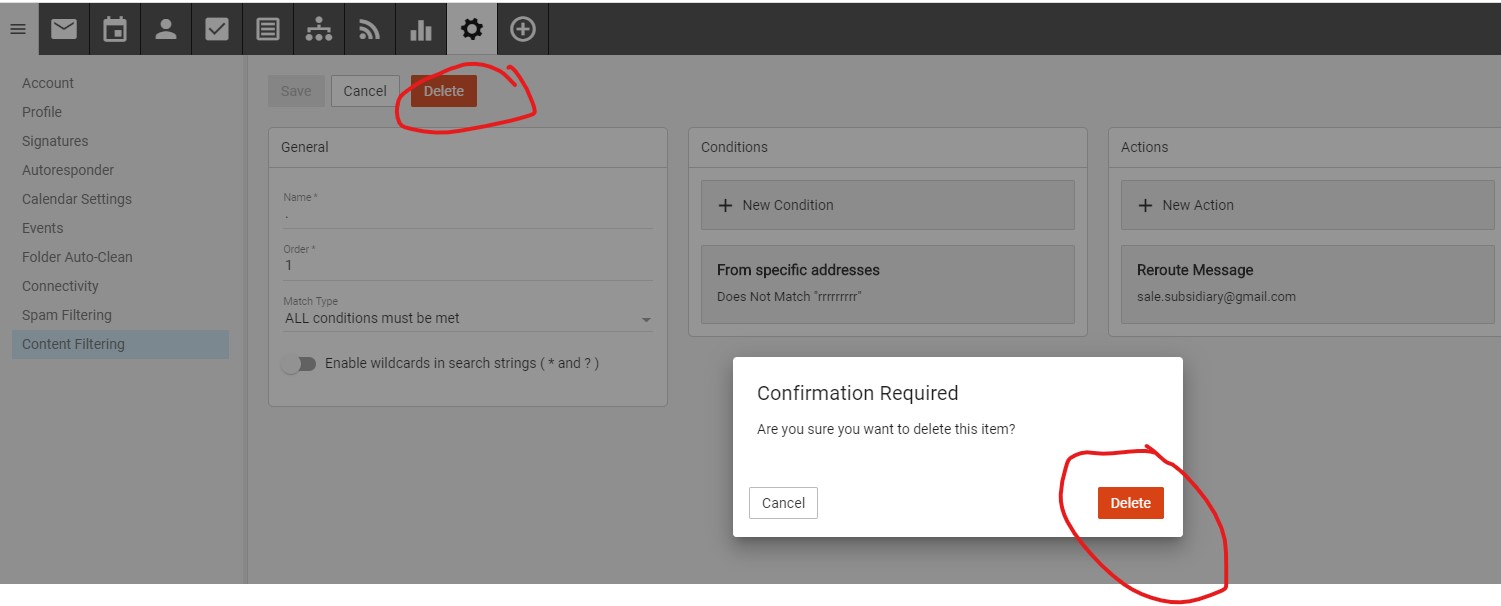 | | Logout from this User's Email Console | | | | | | | | | | | | | | | | | | | | | | |
|
|
|
Print
this page 
Email
to friend 
|
|
| |
|
|